This blog post will enable you to make a website using your gmail account. You can use them for collecting data from visitors of your webpage and i guarntee this is not going to take more than 20 minutes. Just follow up the simple steps given below:
STEP i) Login to your gmail account using your username and password. Now click on the 'Documents' links as shown below.

STEP ii)Clicking on 'Documents' link will open up google docs. Now select 'Create New' drop down button and choose 'form' as shown in the image below:

STEP iii)A new webpage will pop up. Write down the heading of your webpage and some description about your webpage as shown in the image below:
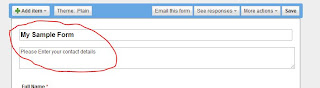
STEP iv)Now write down your question that you want to be answered by visitors of your webpage. In this example i am making a webpage to collect contact details of my visitors. Hence my questions will ask 'Full Name', 'Email-id', 'Contact no.'. You can add as many questions as you want.There are three buttons on the top right corner of each question.The first one is to edit questions. The Second one is to duplicate the question and the last one is for deletion of that question. Just edit the sample question available there, and click on the done button. Now click on the duplicate button to make more questions as shown in the image below:

STEP v)After writing all the questions click on the save button available at the top of the form to save your current setting as shown in the image below:

STEP vi)Now make your webpage more appealing by applying a theme. You can select from more than 90 themes available. To apply a theme, click on the theme button available on the top left corner of the form as shown in the image below:

STEP vii)Select a theme as per your requirement and click 'apply' button available on the top left corner of the form to save it. Now you are almost done with making your webpage.

STEP viii)Now copy the link of your webpage form the bottom of the form as shown below:
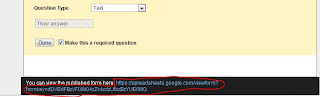
STEP ix)Shorten your url by bit.ly. Log on to 'http://bit.ly/' and paste your url. Now click the shorten button to short your url. Copy this url. This is your final url and now publish your webpage with this url.

STEP x)Now enter a sample data to check your webpage, i have entered Full name 'Ashutosh Sharma' Contact Number '8600065883' and email id 'ashutoshsharma247@gmail.com'. The process is shown in the image below:

STEP xi)You can view your database anytime by logging on to gmail account and then selecting 'documents' link and clicking on form as shown below:

STEP xii)To download your database please select 'file' menu and select 'download as' and select your option for example 'excel'. The step is shown in the image below:
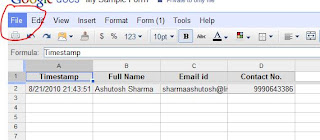
Enjoy!!!


Nice tutorial...thanks for sharing this valuable tutorial....
ReplyDeletebhai badiya..mast hai
ReplyDeletethis is my first tutorial...n i find it very simple n very effective in comman life..
ReplyDeletethanx Mr.Sharma
Ashutosh dis was really useful. thank u so much for sharing it and writing it in such a lucid and simple manner, the view of screens after every step made it more easier to follow instructions.
ReplyDeleteThanks a lot ... you solved my problem of collecting data of my college students..
hey its really grt n helpful....keep up d work n ur spirits high....gud luck...
ReplyDeletecool man... its simply awesome bhai.everything is perfect n the best thing is its so simple to understand :)
ReplyDeletei liked it a lot but u said dats y i m telling u dat dere are spelling mistakes at some places.maybe u wer using shorthand but i dnt think shorthand is used in tutorials so ok bhai :)
too good man....really useful and really really easy.....thanks a lot for this...
ReplyDeleteextremely nice nd simple tutorial...
ReplyDeletespecial thanxx for this help...
It was really nice...nd d bst part was the way it was explained unlike other sites which contain all sorts of jagrons difficult to understand...
ReplyDeleteThanks sharma...nd please keep updating us with dese kind of interesting stufff...
are bhai tum bahot tez ho yar....masttttt..:)
ReplyDeletereally awesome........:)
ReplyDeletehmm...good to see the way u explained all the steps !! :)nice job done ...
ReplyDeletehello Ashutosh Sharma,
ReplyDeleteyar kia ap mujey yeh bata sakty han ky main ny kafi blogs/websites bana raki han par un say koi faida nahi hoa aj tak. google adsense kyliay apply ki to wo bi account nahi deta kia ap mari help kar sakty ho.
http://crickethome.webs.com
http://einfopoint.blogspot.com
Thanks