This blog post will enable you to make a website using your gmail account. You can use them for collecting data from visitors of your webpage and i guarntee this is not going to take more than 20 minutes. Just follow up the simple steps given below:
STEP i) Login to your gmail account using your username and password. Now click on the 'Documents' links as shown below.

STEP ii)Clicking on 'Documents' link will open up google docs. Now select 'Create New' drop down button and choose 'form' as shown in the image below:

STEP iii)A new webpage will pop up. Write down the heading of your webpage and some description about your webpage as shown in the image below:
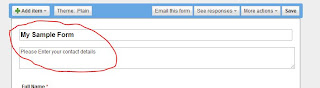
STEP iv)Now write down your question that you want to be answered by visitors of your webpage. In this example i am making a webpage to collect contact details of my visitors. Hence my questions will ask 'Full Name', 'Email-id', 'Contact no.'. You can add as many questions as you want.There are three buttons on the top right corner of each question.The first one is to edit questions. The Second one is to duplicate the question and the last one is for deletion of that question. Just edit the sample question available there, and click on the done button. Now click on the duplicate button to make more questions as shown in the image below:

STEP v)After writing all the questions click on the save button available at the top of the form to save your current setting as shown in the image below:

STEP vi)Now make your webpage more appealing by applying a theme. You can select from more than 90 themes available. To apply a theme, click on the theme button available on the top left corner of the form as shown in the image below:

STEP vii)Select a theme as per your requirement and click 'apply' button available on the top left corner of the form to save it. Now you are almost done with making your webpage.

STEP viii)Now copy the link of your webpage form the bottom of the form as shown below:
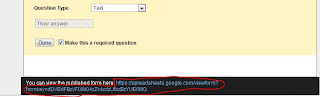
STEP ix)Shorten your url by bit.ly. Log on to 'http://bit.ly/' and paste your url. Now click the shorten button to short your url. Copy this url. This is your final url and now publish your webpage with this url.

STEP x)Now enter a sample data to check your webpage, i have entered Full name 'Ashutosh Sharma' Contact Number '8600065883' and email id 'ashutoshsharma247@gmail.com'. The process is shown in the image below:

STEP xi)You can view your database anytime by logging on to gmail account and then selecting 'documents' link and clicking on form as shown below:

STEP xii)To download your database please select 'file' menu and select 'download as' and select your option for example 'excel'. The step is shown in the image below:
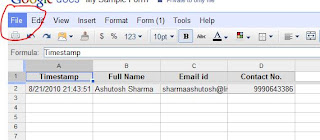
Enjoy!!!

